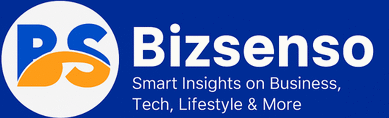Few things are more frustrating than encountering a fatal device hardware error when you’re trying to access critical data. This error message often appears suddenly, making your storage device completely inaccessible and leaving you wondering if your files are lost forever. The error commonly manifests with messages like “X: is not accessible” or “error 0x800701e3,” creating immediate concern about data integrity and system stability.
A fatal device hardware error occurs when your computer cannot communicate with a storage device due to underlying hardware problems. These issues can range from simple connection problems to severe physical damage, affecting both internal hard drives and external storage devices. The error typically surfaces during file transfers, operating system installations, or routine data access operations.
Understanding this error is crucial for IT professionals, computer technicians, and advanced users who need to maintain system reliability and recover valuable data. This comprehensive guide will walk you through the technical aspects of fatal device hardware errors, provide step-by-step troubleshooting solutions, and offer preventive measures to protect your storage infrastructure.
Understanding Fatal Device Hardware Errors
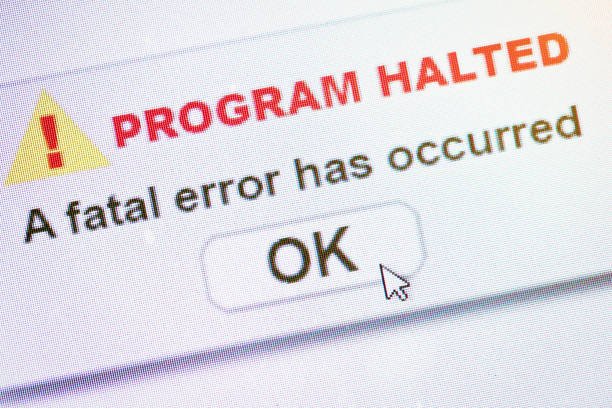
A fatal device hardware error represents a communication breakdown between your computer’s operating system and a storage device. The error indicates that the system has detected a hardware-level problem that prevents normal data access operations. This isn’t merely a software glitch—it signals genuine hardware complications that require immediate attention.
Root Causes of Hardware Failures
Several factors can trigger a fatal device hardware error, each requiring different diagnostic approaches:
Physical Damage represents the most serious cause. This includes mechanical failures in traditional hard drives, such as read/write head crashes, platter damage, or motor failures. For solid-state drives (SSDs), physical damage might involve PCB (printed circuit board) corruption, NAND flash memory degradation, or controller chip failures.
Bad Sectors develop when portions of your storage medium become unreliable or completely unreadable. In HDDs, bad sectors often result from magnetic surface deterioration or mechanical wear. SSDs experience similar issues through NAND flash cell degradation, particularly after extensive write cycles.
Driver Issues can create hardware error symptoms even when the physical device remains functional. Outdated, corrupted, or incompatible drivers prevent proper communication between the operating system and storage controllers, leading to access failures.
File System Corruption occurs when the logical structure organizing your data becomes damaged. This can happen due to improper shutdowns, power failures, malware infections, or hardware instability. While the physical drive might function correctly, corrupted file systems prevent normal data access.
Firmware Problems affect the low-level software controlling your storage device. Corrupted firmware can render drives completely inaccessible, even when the hardware components remain functional. This often occurs during failed firmware updates or due to power interruptions during critical operations.
Power Supply Issues cause instability that manifests as hardware errors. Insufficient power delivery, voltage fluctuations, or power surges can disrupt normal drive operations and create intermittent failures that appear as fatal hardware errors.
Connection Problems frequently affect external drives and can mimic serious hardware failures. Faulty USB cables, damaged ports, or loose connections interrupt data transmission, triggering error messages that suggest hardware problems.
Incompatible Hardware configurations can cause detection and communication issues. This particularly affects newer NVMe SSDs installed in older systems or drives that require specific drivers for proper operation.
SMART Status Monitoring
Self-Monitoring, Analysis, and Reporting Technology (SMART) provides valuable insights into drive health and helps distinguish between recoverable issues and genuine hardware failures. SMART monitoring tracks various parameters including reallocated sectors, spin-up time, temperature, and error rates.
To check SMART status, open Command Prompt as administrator and execute: wmic diskdrive get status. Results showing “OK” indicate the drive passes basic health checks, while “Bad” or “Caution” status suggests serious hardware problems requiring professional intervention.
Initial Troubleshooting Steps
Before attempting complex solutions, perform these fundamental checks that often resolve fatal device hardware errors quickly and safely.
USB Cable and Port Verification
Connection issues account for a significant percentage of apparent hardware failures, particularly with external drives. Start by examining all physical connections carefully. Ensure USB cables are fully inserted and connections feel secure. Loose connections can cause intermittent failures that appear as serious hardware problems.
Test different USB ports to eliminate port-specific issues. Many computers have ports connected to different controllers, and switching ports can resolve compatibility problems. Try both USB 2.0 and USB 3.0 ports if available, as some devices experience communication issues with newer port standards.
Replace USB cables entirely, even if they appear undamaged. Cable degradation often occurs internally without visible external signs. Use high-quality cables rated for your device’s power and data requirements. For external drives requiring additional power, ensure power adapters are functioning correctly and providing stable voltage.
Connect the problematic drive to a different computer to isolate whether issues stem from the drive itself or the host system. This test helps distinguish between drive-specific problems and computer-related configuration issues.
SMART Status Assessment
SMART status checking provides crucial diagnostic information about drive health and helps determine appropriate troubleshooting approaches. This assessment reveals whether you’re dealing with a recoverable software issue or genuine hardware failure requiring professional intervention.
Access Command Prompt with administrator privileges and execute the SMART status command. Interpret results carefully: “OK” status indicates the drive passes basic health parameters, while “Bad” or “Caution” warnings suggest serious hardware degradation that may require data recovery services before attempting repairs.
For drives showing concerning SMART status, avoid aggressive troubleshooting methods that might cause additional damage. Instead, prioritize data recovery operations and consider professional evaluation.
Basic System Diagnostics
Restart your computer to clear temporary system states that might interfere with drive recognition. Many connection and driver issues resolve through simple system reboots, particularly after hardware changes or driver updates.
Check BIOS/UEFI settings to verify drive detection at the firmware level. Enter system setup during boot and navigate to storage or drive configuration sections. Drives visible in BIOS but inaccessible in Windows often indicate driver or file system issues rather than hardware failures.
Examine Device Manager for hardware conflicts or driver problems. Look for drives showing warning symbols or listed under “Unknown devices.” Driver issues often manifest as hardware errors but can be resolved through proper driver installation or updates.
Run built-in hardware diagnostics if available. Many computer manufacturers provide diagnostic tools that can identify hardware problems and distinguish between component failures and configuration issues.
Advanced Troubleshooting Techniques

When basic troubleshooting steps don’t resolve fatal device hardware errors, these advanced techniques address deeper system-level issues while maintaining focus on data preservation.
Drive Letter Modification
Drive letter conflicts can trigger hardware error messages when the operating system attempts to assign letters already in use by other devices. Although Windows typically manages drive letter assignments automatically, conflicts sometimes occur during drive reconnection or after system changes.
Access Disk Management through the Windows + X shortcut menu. Locate the problematic drive and examine its current drive letter assignment. Right-click the drive partition and select “Change Drive Letter and Paths.” Choose an available drive letter that doesn’t conflict with existing assignments, then apply changes and test drive accessibility.
This solution particularly helps external drives that have been moved between different computers or systems where their original drive letters are already assigned to other devices.
Driver Updates and Management
Outdated or corrupted storage drivers create communication problems that manifest as hardware errors. Driver issues become more common when using newer storage technologies with older operating systems or after major system updates.
Open Device Manager and locate your storage device under the appropriate category (Disk drives, Universal Serial Bus controllers, or Storage controllers). Right-click the device and select “Update driver.” Choose automatic driver search to allow Windows to locate and install appropriate drivers.
If automatic updates fail, visit the manufacturer’s website to download the latest drivers specifically designed for your storage device and operating system version. Manual driver installation ensures compatibility and often resolves communication issues that cause hardware error messages.
Consider rolling back recent driver updates if problems began after system changes. Access driver properties and use the “Roll Back Driver” option to restore previous working configurations.
CHKDSK File System Repair
The Check Disk utility addresses file system corruption and bad sector issues that can trigger hardware error messages. While CHKDSK cannot repair physical hardware damage, it effectively resolves logical errors that prevent normal drive access.
Open Command Prompt with administrator privileges and execute: chkdsk [drive letter]: /f /r. Replace [drive letter] with the actual letter assigned to your problematic drive. The /f parameter fixes file system errors, while /r locates and attempts to recover data from bad sectors.
CHKDSK operations can take several hours for large drives, particularly when using the /r parameter for bad sector recovery. Allow the process to complete without interruption, as canceling can cause additional file system damage.
Be aware that CHKDSK may mark damaged sectors as unusable, potentially making some data inaccessible. This is why data recovery should be prioritized before running aggressive repair utilities.
Disk Initialization Procedures
Uninitialized drives appear as “Unknown” in Disk Management and cannot be accessed until properly initialized. This situation commonly occurs with new drives or after certain types of hardware failures that corrupt partition tables.
Access Disk Management and locate drives showing as “Unknown” or “Not Initialized.” Right-click the drive and select “Initialize Disk.” Choose between MBR (Master Boot Record) and GPT (GUID Partition Table) partition styles based on your system requirements and drive size.
MBR works with older systems and drives smaller than 2TB, while GPT supports modern UEFI systems and larger drives. After initialization, create new partitions and format the drive for normal use.
Note that initialization erases all existing data on the drive. Only use this method after confirming that data recovery is not required or has been completed successfully.
Drive Formatting as Last Resort
When other methods fail to resolve fatal device hardware errors, formatting provides a final troubleshooting option. Formatting recreates the file system structure and can resolve various logical errors, but permanently erases all data on the drive.
Access Disk Management, right-click the problematic drive, and select “Format.” Choose appropriate file system options (NTFS for Windows systems, exFAT for cross-platform compatibility) and allocation unit sizes. The “Quick format” option speeds up the process but doesn’t check for bad sectors, while full formatting provides more thorough error checking.
Only proceed with formatting after exhausting all other options and confirming that data recovery is complete or unnecessary. This irreversible process should be considered a last resort for drives containing important information.
Data Recovery Strategies
Data recovery must be prioritized before attempting any repair procedures that might cause additional damage to failing storage devices. Professional recovery techniques can often retrieve information even from severely damaged drives.
Software-Based Recovery Solutions
Data recovery software provides the first line of defense against data loss from hardware failures. Tools like 4DDiG Data Recovery can retrieve files from corrupted, damaged, or inaccessible drives before attempting system repairs.
Modern recovery software scans drives at the sector level, bypassing corrupted file systems to locate recoverable data. These tools can handle various failure scenarios including accidental deletions, file system corruption, partition loss, and certain types of hardware failures.
Recovery software works best when drives retain basic functionality despite access problems. For drives with severe physical damage or those that don’t power on, professional services become necessary.
The recovery process typically involves three steps: scanning the affected drive, previewing recoverable files, and saving recovered data to a safe location. Always save recovered files to a different drive to avoid overwriting data that might still be recoverable.
Professional Recovery Services
When drives show SMART warnings, make unusual noises, or fail to power on, professional data recovery services offer the best chance of data retrieval. These services use specialized equipment and clean room environments to repair drives and extract data from severely damaged storage media.
Professional recovery becomes essential for critical business data or irreplaceable personal files. Recovery specialists can often retrieve data from drives that appear completely failed, including those with head crashes, motor failures, or severe corruption.
The recovery process typically begins with drive evaluation to assess damage and determine recovery feasibility. Specialists then use specialized tools to create sector-by-sector copies of the damaged drive before attempting data extraction.
Professional recovery services can be expensive, but they provide the highest success rates for severely damaged drives. Consider the value of your data when deciding between DIY recovery attempts and professional services.
Prevention and Maintenance Strategies
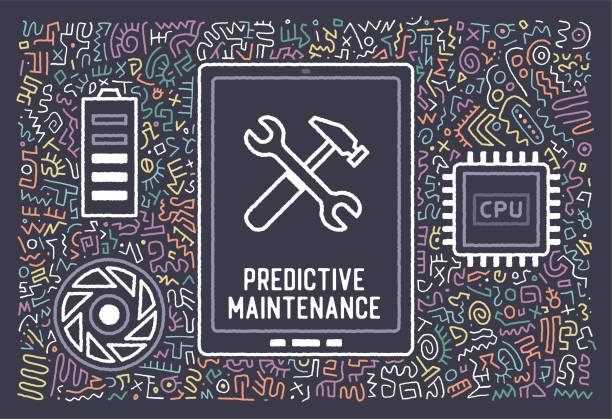
Proactive maintenance and monitoring prevent many hardware failures and provide early warning of developing problems. Regular maintenance practices extend drive life and reduce the likelihood of catastrophic failures.
Comprehensive Backup Systems
Regular backups provide the ultimate protection against data loss from hardware failures. Implement automated backup solutions that create multiple copies of critical data across different storage media and locations.
Follow the 3-2-1 backup rule: maintain three copies of important data, store them on two different media types, and keep one copy offsite. This approach ensures data availability even after multiple simultaneous failures.
Consider both full system backups and selective file backups based on your specific needs. System images allow complete restoration after hardware failures, while file-level backups provide faster access to individual documents and data.
Test backup integrity regularly by performing restore operations. Untested backups often fail when actually needed, leaving you vulnerable to permanent data loss.
SMART Monitoring Implementation
Configure SMART monitoring tools to provide early warning of developing drive problems. These utilities track drive health parameters and alert you to concerning trends before complete failures occur.
Monitor key SMART attributes including reallocated sectors, pending sectors, temperature, and error rates. Gradual increases in these values often indicate developing problems that can be addressed before complete drive failure.
Set up automated monitoring that runs continuously in the background and sends alerts when SMART parameters exceed safe thresholds. This proactive approach allows time for data backup and drive replacement before catastrophic failures.
Physical Care and Environmental Controls
Proper physical handling and environmental conditions significantly impact drive longevity. Protect drives from shock, vibration, temperature extremes, and humidity that can cause premature failures.
Maintain stable operating temperatures through adequate system cooling. High temperatures accelerate drive degradation and increase the likelihood of hardware failures. Monitor system temperatures and ensure proper airflow around storage devices.
Use surge protectors and uninterruptible power supplies (UPS) to protect against power-related damage. Power surges, brownouts, and sudden power losses can cause immediate drive damage or file system corruption.
Handle external drives carefully, avoiding drops and impacts that can damage internal components. Store drives in protective cases when transporting, and avoid exposing them to magnetic fields or extreme temperatures.
Scheduled Maintenance Routines
Implement regular maintenance schedules that include disk defragmentation, error checking, and system optimization. These routine tasks help identify developing problems and maintain optimal drive performance.
Schedule automatic disk checking operations during low-usage periods to scan for and repair minor file system errors before they escalate into major problems. Regular maintenance prevents small issues from developing into drive failures.
Keep system software and drivers updated to ensure optimal compatibility and performance. Driver updates often include bug fixes and performance improvements that reduce the likelihood of hardware communication errors.
Monitor drive usage patterns and plan for replacement before drives reach end-of-life. Most drives have predictable lifespans based on usage patterns, and proactive replacement prevents unexpected failures.
Professional Intervention Guidelines
Recognizing when to seek professional help can mean the difference between successful data recovery and permanent data loss. Certain symptoms indicate problems that require specialized expertise and equipment.
Warning Signs Requiring Professional Assessment
Physical damage symptoms include unusual noises, vibrations, or complete failure to power on. These indicators suggest mechanical failures that require clean room environments and specialized tools for safe data recovery.
Drives showing multiple SMART warnings or rapidly degrading health parameters need professional evaluation. Continued use of drives with serious SMART warnings often leads to complete failure and reduced recovery chances.
When drives are critical to business operations or contain irreplaceable data, professional consultation provides risk assessment and recovery planning. The cost of professional services often pales compared to the value of recovered data.
Selecting Recovery Services
Research recovery service providers carefully, focusing on their success rates, equipment capabilities, and experience with your specific drive type. Look for services offering free evaluations and clear pricing structures.
Verify that recovery services maintain appropriate certifications and clean room facilities for physical drive repairs. Proper facilities are essential for successful recovery from drives with mechanical damage.
Consider recovery time requirements when selecting services. Emergency recovery services cost more but provide faster turnaround for critical business data.
Protecting Your Digital Assets
The complexity of modern storage systems requires comprehensive approaches to hardware failure prevention and data protection. Understanding fatal device hardware errors empowers you to take appropriate action when problems arise and implement effective preventive measures.
Regular monitoring, proper maintenance, and proactive backup strategies form the foundation of robust data protection. These practices significantly reduce the impact of hardware failures and provide multiple recovery options when problems occur.
The key to managing hardware failures lies in preparation and early detection. By implementing comprehensive monitoring systems, maintaining regular backups, and understanding when to seek professional help, you can minimize downtime and protect valuable data assets.
Remember that hardware failures are inevitable aspects of computer systems. The goal isn’t to prevent all failures but to minimize their impact through proper preparation and response procedures. With the right knowledge and tools, you can maintain system reliability and protect your important data against various hardware failure scenarios.
FAQ About The request failed due to a fatal device hardware error
How to fix request failed due to fatal device hardware error?
Start with basic troubleshooting: check cables and connections, verify SMART status, and test the drive on different systems. If these steps don’t resolve the issue, try advanced solutions like updating drivers, running CHKDSK, or changing drive letters. For physically damaged drives, seek professional data recovery services.
What is a fatal hardware error?
A fatal hardware error indicates that your computer cannot communicate with a storage device due to hardware-level problems. This can result from physical damage, bad sectors, driver issues, file system corruption, or connection problems. The error makes the affected drive inaccessible until the underlying problem is resolved.
How to resolve hardware error?
Resolution depends on the underlying cause. Software-related issues often respond to driver updates, system restarts, or file system repairs. Physical hardware problems may require professional repair or drive replacement. Always prioritize data recovery before attempting aggressive repair methods that might cause additional damage.
How to fix external hard disk io device error?
Check all connections first, including USB cables and ports. Test the drive on different computers to isolate the problem source. Verify SMART status to assess drive health, then try updating drivers or changing drive letters. If these steps fail and data is important, consider professional data recovery services.
How to resolve fatal error?
Fatal errors require systematic troubleshooting starting with the least invasive methods. Begin with connection checks and SMART status verification, then progress through driver updates, file system repairs, and disk initialization if necessary. Severe hardware damage may require professional intervention for successful resolution.
How to fix hardware failure on PC?
Hardware failure resolution depends on the specific component and failure type. Storage device failures often respond to driver updates, file system repairs, or connection troubleshooting. When multiple methods fail or SMART status indicates serious problems, professional diagnosis and repair become necessary to avoid permanent data loss.
Meta data
Meta title
Fix Fatal Device Hardware Error – Complete Troubleshooting Guide
Meta description
Learn how to fix “the request failed due to fatal device hardware error” with step-by-step solutions, data recovery tips, and prevention strategies.