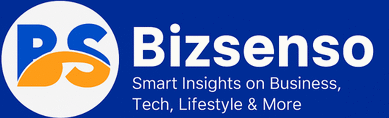Chromebooks have transformed from simple web browsers into powerful computing devices that millions of students, professionals, and casual users rely on daily. Their lightweight design, long battery life, and seamless integration with Google services make them an attractive choice for anyone seeking efficiency and simplicity.
Despite their user-friendly nature, many newcomers to Chrome OS find themselves puzzled by basic operations like copying and pasting. The process differs slightly from traditional Windows or Mac systems, leading to confusion and frustration. Whether you’re a student transferring research notes from a PDF to a presentation, a professional moving data between spreadsheets, or someone simply trying to share a funny meme, mastering copy and paste functionality is essential.
This comprehensive guide will walk you through everything you need to know about How to Copy and Paste on Chromebook. From basic keyboard shortcuts to advanced techniques like clipboard managers, we’ll cover methods that work across different apps, troubleshoot common issues, and share expert tips to boost your productivity. By the end of this guide, you’ll be copying and pasting like a Chrome OS pro.
Basic Copy and Paste Methods on Chromebook
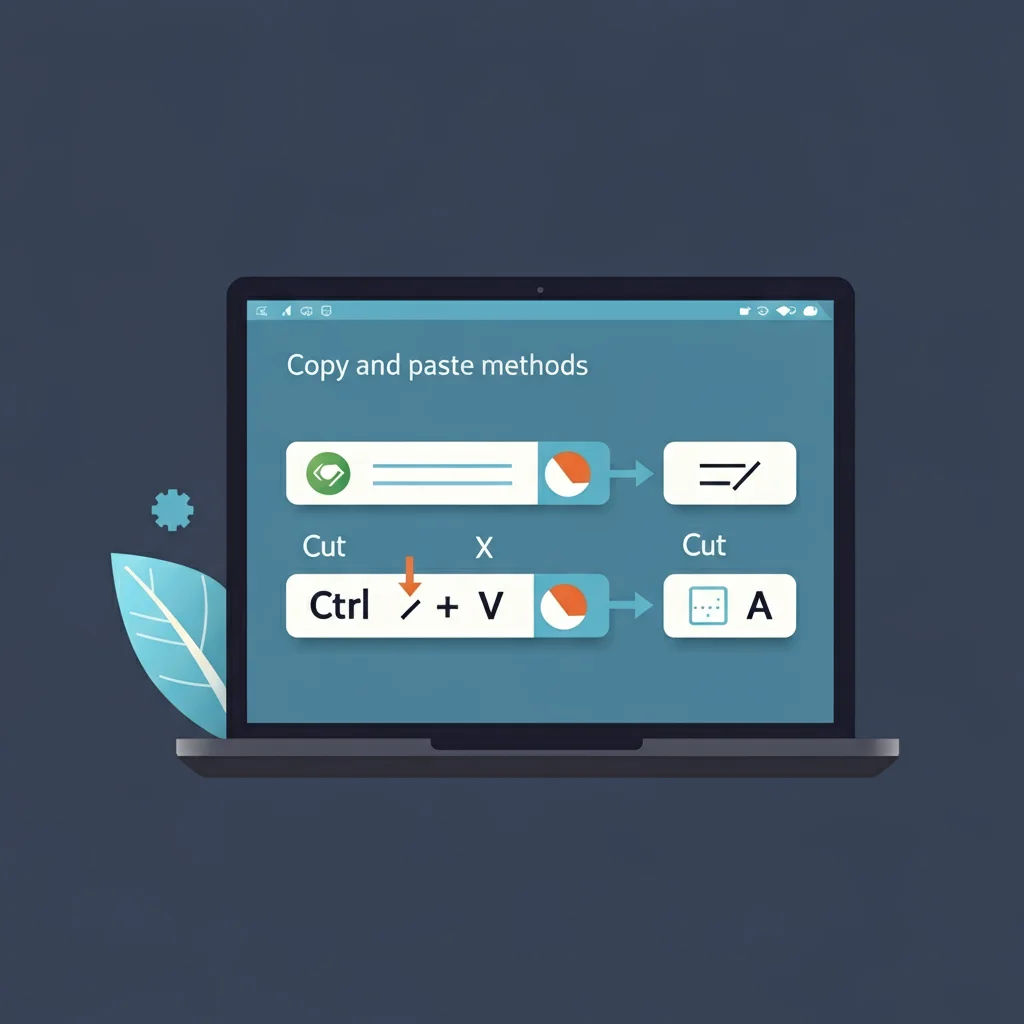
Keyboard Shortcuts: Your Fast Track to Efficiency
The most efficient way to copy and paste on Chromebook involves keyboard shortcuts. These combinations work consistently across all Chrome OS applications and websites.
Essential Chromebook copy paste shortcuts:
- Ctrl + C: Copy selected text, images, or files
- Ctrl + V: Paste copied content
- Ctrl + X: Cut (copy and remove) selected content
- Ctrl + A: Select all content on the current page or document
To use these shortcuts effectively, first select the content you want to copy by clicking and dragging your cursor across text, or clicking once on images and files. Once highlighted, press Ctrl + C to copy. Navigate to your destination, click where you want the content to appear, then press Ctrl + V to paste.
Let’s say you’re copying a recipe from a cooking website into a Google Docs file for meal planning. Select the recipe text with your cursor, press Ctrl + C, switch to your Google Docs tab, click where you want the recipe, and press Ctrl + V. The entire recipe appears instantly in your document.
Right-Click Menu Method
For users who prefer mouse navigation or need visual confirmation of their actions, the right-click menu provides an intuitive alternative to keyboard shortcuts.
Steps for right-click copy and paste:
- Select your desired content by highlighting text or clicking on images
- Right-click on the selected content
- Choose “Copy” from the context menu
- Navigate to your destination location
- Right-click where you want to paste
- Select “Paste” from the menu
This method proves particularly useful when working with images or when you’re unsure whether keyboard shortcuts are enabled in specific applications. The visual feedback from seeing “Copy” and “Paste” options can provide confidence, especially for new Chromebook users.
Touchscreen and Touchpad Gestures
Modern Chromebooks often feature touchscreens, opening additional copy and paste possibilities. On touchscreen models, you can:
- Long-press on text to select it, then tap “Copy” from the popup menu
- Double-tap to select individual words
- Triple-tap to select entire paragraphs
- Use the two-finger tap on the touchpad as an alternative to right-clicking
These touch-based methods bridge the gap between traditional laptop usage and tablet-like interaction, making Chromebooks versatile for different user preferences and situations.
Advanced Copy and Paste Techniques
Copying Between Different Applications
One of Chromebook’s greatest strengths lies in its ability to seamlessly transfer content between various applications. The Chrome OS clipboard works across all apps, whether they’re web-based, Android apps, or Linux applications.
Cross-application copying scenarios:
- Transferring code snippets from a coding tutorial website into a text editor for practice
- Moving research data from a PDF viewer into a Google Sheets spreadsheet
- Copying formatted text from Google Docs into an email draft
The process remains consistent regardless of the source and destination apps. Copy using Ctrl + C or right-click menu, switch applications, and paste with Ctrl + V. Chrome OS handles the format conversion automatically, though some formatting may be lost depending on the destination app’s capabilities.
Handling Text Formatting
Understanding how Chromebook copy paste works with formatting can save significant time and prevent frustration. Chrome OS preserves formatting when copying between compatible applications but offers options for different pasting scenarios.
Formatting options:
- Ctrl + V: Standard paste (keeps original formatting when possible)
- Ctrl + Shift + V: Paste without formatting (plain text only)
- Right-click + “Paste without formatting”: Alternative to the keyboard shortcut
The “paste without formatting” option proves invaluable when copying content from websites into documents where you want consistent styling. For instance, when copying research notes from various websites into a school presentation, using Ctrl + Shift + V ensures all text matches your document’s font and color scheme.
Copying and Pasting Images
Image handling on Chromebook requires understanding different image types and their compatibility with various applications.
Image copying methods:
- Right-click on images and select “Copy image”
- Use Ctrl + C after clicking on an image (in supported applications)
- Screenshot copying: Use Ctrl + Shift + Show windows key to copy screen selections
When pasting images, compatibility varies by destination:
- Google Docs, Slides, and Sheets accept most image formats
- Email applications typically support common formats (JPEG, PNG)
- Some text editors may not accept images at all
For complex image workflows, consider using Google Drive as an intermediary storage location, allowing you to access images across different applications and devices.
Troubleshooting Common Copy and Paste Issues
Keyboard Shortcuts Not Responding
When Chromebook shortcuts stop working, several factors might be at play. The most common causes include:
System-related issues:
- Outdated Chrome OS version
- Conflicting browser extensions
- Temporary system glitches
- Hardware keyboard problems
Solutions to try:
- Restart your Chromebook: The classic “turn it off and on again” often resolves temporary glitches
- Update Chrome OS: Go to Settings > About Chrome OS > Check for updates
- Disable extensions temporarily: Open Chrome, go to More tools > Extensions, and disable recently installed extensions
- Check keyboard settings: Navigate to Settings > Device > Keyboard to ensure shortcuts are enabled
Content Not Pasting Properly
Sometimes copied content doesn’t paste as expected, appearing garbled, incomplete, or not at all. This usually stems from format incompatibility or clipboard limitations.
Common pasting problems and fixes:
- Large content size: Chrome OS clipboard has size limitations. Try copying smaller portions
- Complex formatting: Use paste without formatting (Ctrl + Shift + V) for better compatibility
- Special characters: Some applications don’t support certain symbols or characters
- Cross-platform issues: Content copied from Android apps might not paste properly in web applications
Application-Specific Issues
Different applications handle copying and pasting differently, leading to inconsistent experiences across your Chromebook.
App-specific troubleshooting:
- Android apps: Some Android applications use their own clipboard, separate from Chrome OS
- Linux applications: Content might not transfer between Linux apps and Chrome applications
- Web applications: Some websites disable right-click menus or override standard shortcuts
For persistent issues, try using Chrome OS’s built-in accessibility features or alternative methods like Google Drive for file transfers.
Tips and Tricks for Efficient Copy and Pasting
Using Clipboard Managers
Chrome OS’s basic clipboard only stores one item at a time, but clipboard manager extensions can dramatically improve your productivity by storing multiple copied items.
Popular clipboard manager extensions:
- Clipboard Manager: Stores up to 20 recent items with search functionality
- Copy All URLs: Specialized for copying multiple webpage links
- MultiCopy: Advanced clipboard with categories and permanent storage
These tools transform your copying workflow, especially useful for research projects where you’re gathering information from multiple sources. Install them from the Chrome Web Store and access copied items through keyboard shortcuts or extension popups.
Keyboard Combinations for Power Users
Beyond basic copy and paste, several advanced keyboard combinations can supercharge your productivity:
Advanced shortcuts:
- Ctrl + Z: Undo last action (including accidental paste operations)
- Ctrl + Y: Redo previously undone actions
- Ctrl + F: Find text within the current page or document
- Ctrl + H: Find and replace text (in supported applications)
Combining these with copy and paste operations creates powerful workflows. For example, use Ctrl + F to locate specific text, select it, copy with Ctrl + C, then paste it elsewhere with Ctrl + V.
Creating Custom Shortcuts
Chrome OS allows some customization of keyboard shortcuts through Settings > Device > Keyboard. While you cannot change the basic copy and paste shortcuts, you can modify other keys to support your workflow.
Consider remapping less-used keys to frequently needed functions, creating a more personalized Chromebook experience that matches your specific needs and habits.
Advanced Features and Future Developments
Clipboard Sync Across Google Devices
Google has been expanding clipboard functionality across its ecosystem. While not yet fully implemented on all Chromebooks, clipboard sync allows copying on one device and pasting on another Google device.
This feature works through your Google account, storing clipboard content in the cloud for access across phones, tablets, and computers. When fully deployed, it will eliminate the need for emailing yourself content or using shared documents for simple transfers.
Voice-to-Text Integration
Chrome OS’s voice recognition capabilities continue improving, offering alternatives to traditional copy and paste for text input. Instead of copying text from one location to another, you can:
- Use voice typing (Search + D) to dictate content directly
- Convert speech to text for note-taking
- Access voice commands for basic editing functions
Machine Learning Enhancement
Google’s AI improvements are making clipboard operations smarter, with features like:
- Smart text recognition: Better handling of copied text from images
- Format prediction: Automatic format adjustment based on destination context
- Content suggestions: Predictive pasting based on your usage patterns
FAQ About How to Copy and Paste on Chromebook
Q: What should I do if the copy and paste keyboard shortcuts are not working on my Chromebook?
A: Make sure that your keyboard is functioning properly. Try restarting your Chromebook, updating the operating system, or checking if any extensions are interfering with keyboard shortcuts.
Q: How can I copy and paste images on a Chromebook?
A: To copy an image, right-click on it and select “Copy Image.” To paste the image, right-click in the desired location and select “Paste.”
Q: Is there a way to copy and paste text without formatting on a Chromebook?
A: Yes, you can use the keyboard shortcut “Ctrl + Shift + V” to paste text without formatting. This removes any styles, fonts, or colors, ensuring the pasted text matches the destination’s formatting.
Q: Can I use a clipboard manager on my Chromebook to enhance copy and paste?
A: Yes, clipboard managers are available as Chrome extensions. These tools allow you to store multiple items in your clipboard, making it easier to manage and paste different pieces of information quickly.
Q: How do I copy and paste between different apps on a Chromebook?
A: You can copy content from one app using the standard methods (keyboard shortcuts or right-click menu) and then paste it into another app using the same methods. Ensure that both apps support the content type you are copying and pasting.
Mastering Your Chromebook Copy and Paste Skills
Copy and paste functionality on Chromebook offers more depth and versatility than many users realize. From basic keyboard shortcuts to advanced clipboard managers, these tools can significantly boost your productivity whether you’re a student, professional, or casual user.
The key to success lies in practice and experimentation. Start with basic Ctrl + C and Ctrl + V shortcuts, then gradually incorporate advanced techniques like paste without formatting and clipboard managers. Pay attention to how different applications handle copied content, and don’t hesitate to try alternative methods when standard approaches don’t work.
Remember that Chrome OS continues evolving, with Google regularly adding new features and improvements. Stay updated with the latest Chrome OS versions to access new clipboard functionality and enhanced cross-device integration.
Ready to explore more Chromebook productivity features? Check out our guide on [how to check copy and paste history on chromebook] to take your clipboard management to the next level.